How to Reflash Files for XTOOL X100 Pro2 Software Upgrade
Here share the solution for XTOOL X100 Pro2 upgrade problem about how to reflash files.
Customer problem (@Mario Petrovski):
Anyone can help with reflash files?
I tried to update and it crashed. Deleted SD files and tried to upgrade it didn’t work. I need copy of the files in SD card.
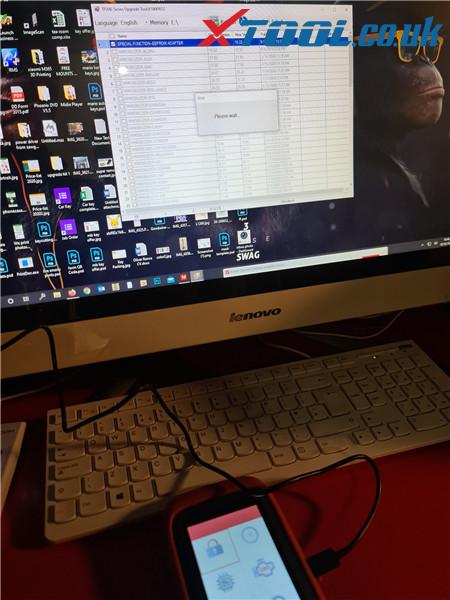

For the problem, some users offer good advice.
@ Łukasz Nowosad:
Please format sd card on another computer with fresh windows 10.
@ Mihai Ciulei:
Click here to download to backup the original files of x100 pro2.
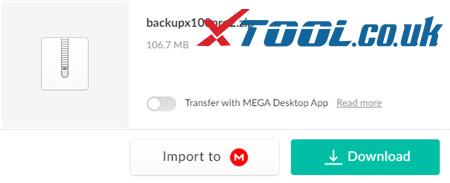
They are the factory files, I updated a few options like 29 and it works. If you have tried it to copy your files to your device but it returned the error “!!! System File Error !!”. Please try to see what is missing and add it manually.
XTOOL.CO.UK engineer replied:
For the x100 pro2 auto key programmer “System File Error” problem, please try to do as below:
1.download the right software first by the following link:
http://down.xtooltech.com/misc/Xtool_Upgrad(TP150_TP200_X300P_X100PRO2_X100SUPER2)v1.0.1.5.rar
2.format the device (erase everything)
3.restore and update the tool
Perhaps this “Xtool Download Upgrade Tool” will help you, link provided below:
https://www.xtool.co.uk/info/download/
Reference: How To Fix Xtool X100 Pro2 “System File Error”
Thanks to all users above.
Looking forward to your feedback about the solution provided above!
Maybe you are also interested in:
How to Solve XTOOL X100 Pro2 No Application Problem?
