How to Change Car Brand LOGO on XTOOL X100 PAD2?
Some customers think the original car brand logo on XTOOL X100 PAD 2 is ugly. So they want to change logo by themselves. Is it possible to do that? Need to root the tool? It’s very risky if you’re not very good at. Don’t worry! In fact, it’s not difficult to change the logo. Don’t need root!

Here share the guide from two customers who have changed the logo successfully on their X100 Pad 2.
@Dragan Vlad:
Go to map and upload a logo
dd each logo to a folder separately, such as Audi, BMW, VW, and more
Check folder tool
Rename each logo as it is in the folder
For comparison, he just changes three logos firstly (see the pic. as below)
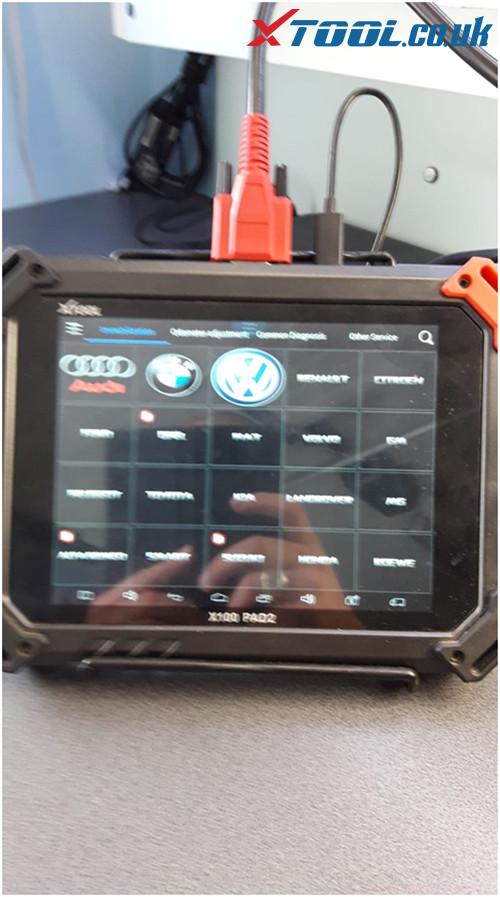
@Nasser Bahman:
Follow the method from Dragan Vlaj, he also finds a way to change all car brand logos.
Main steps:
1.Extract the file

2.Copy the folder-> Go to Explorer-> NAND FLASH-> XTOOL and paste
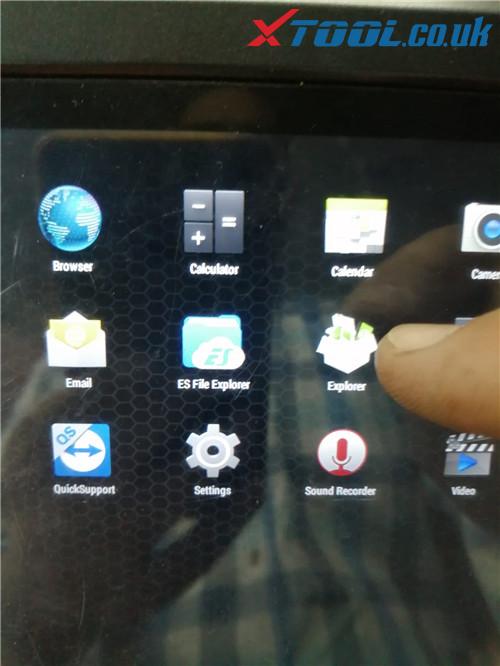
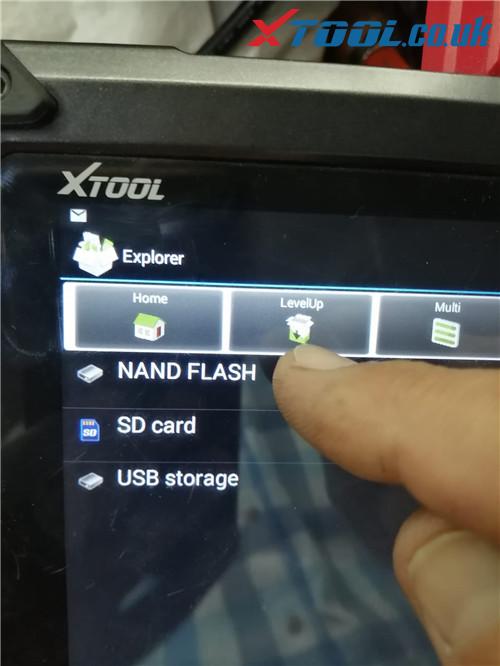
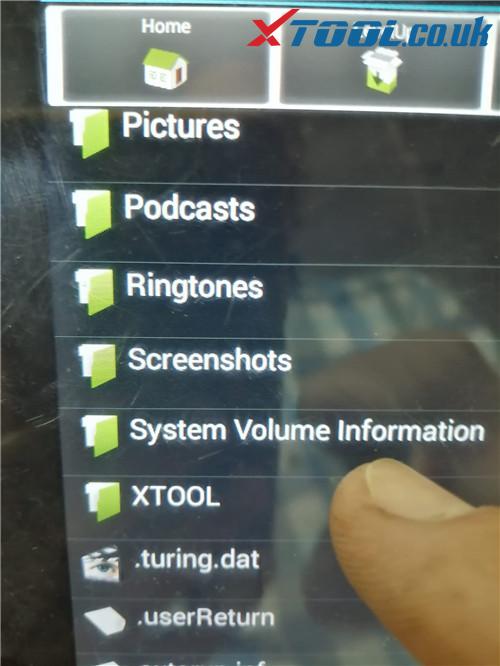
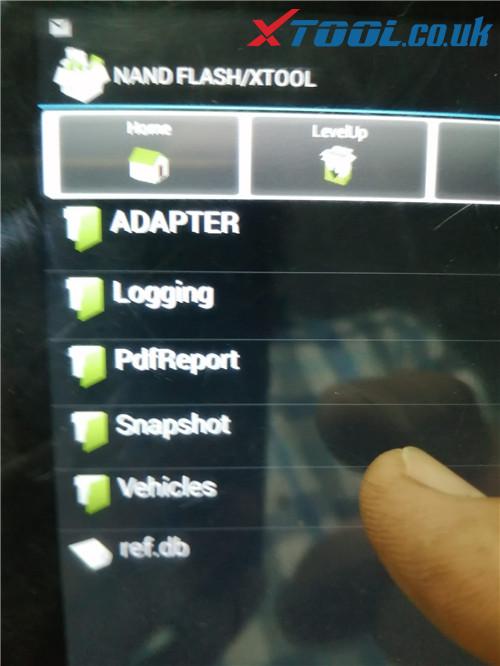
3.Go to X100 Pad2 main menu

Select Report-> File Management-> External storage-> click “Edit”

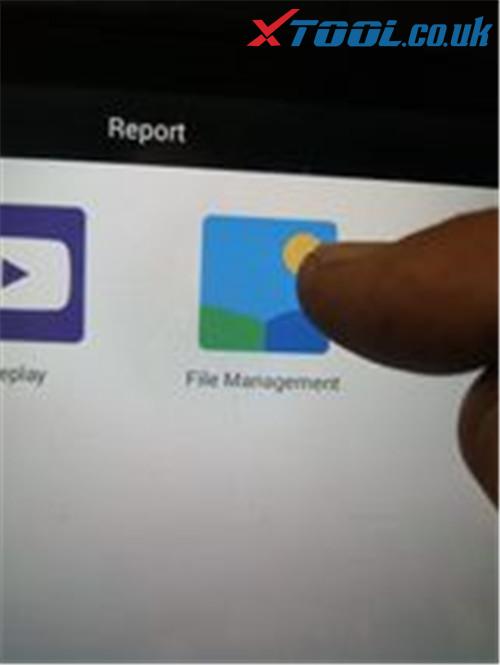

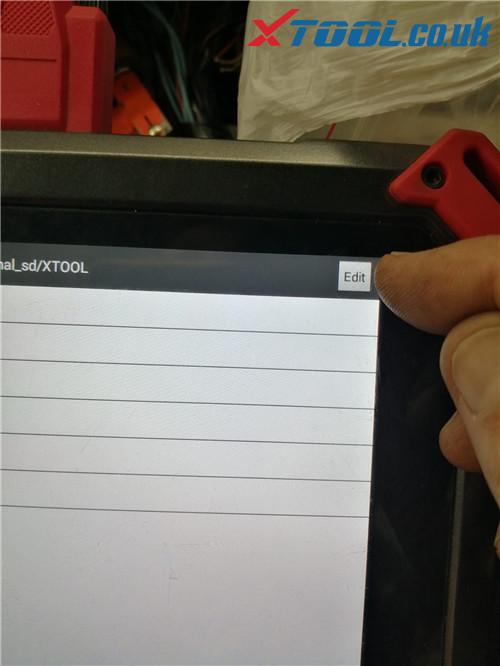
4.Select Vehicle and copy to external storage

He also changed logos successfully.

Note: This guide also can be used for other XTOOL Pad such as X100 PAD, X100 PAD2 Pro, X100 PAD3, XTOOL PS90, Xtool A80 PRO etc.
Credit to all users above!
If you are also interested in logo changing and use the methods to try, welcome to give feedback about your result!
