XTOOL A80 Pro Unboxing+ Software Display
This post comes with the unboxing and software display video and words about XTOOL A80 Pro full system diagnostic tool.

Firstly, let’s watch XTOOL A80 Pro unboxing video.
It can perform all system diagnosis, key programming and special function for over 100 brands in the US, Europe and Asia.
Next, let’s see how to use XTOOL A80 Pro by yourself easily.
Turn on A80 Pro tablet and it will show the main menu as below.
-Diagnosis
-Settings
-XCloud
-Update
-Report
-Remote

Enter [Settings], you can see 6 options incl. Language, Unit, Bluetooth, Self test, My workshop info and About
Language: you can change the language you desire such as English, Deutsch, Norsk, Chinese, etc
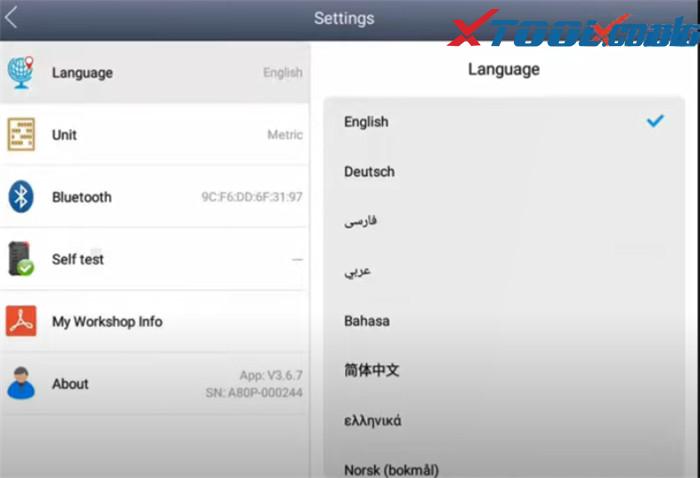
Bluetooth: select the available Bluetooth name to connect and click “Bluetooth setting”

Self test: it’s easy to test all OBDII yourself.
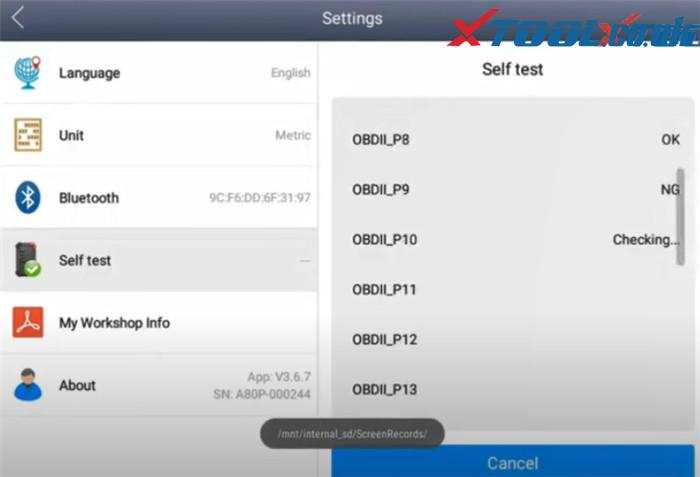
Enter [Update], you can select any or all car software you need to download

Enter [Diagnosis], you can see VIN, Special function, America, Europe, Asia, Australia and China
VIN: support auto VIN read
America, Europe, Asia, Australia and China: Full system diagnosis function vehicle coverage
Injector coding:
Support Chinese, Asian, American, European cars
American cars incl. Ford, GM and Chrysler/Jeep/Dodge
Take Ford as an example:
- Select Injector coding->America-> Ford-> Focus-> 2.0L-> 2011.03-2015

Airbag Repair:
Enter [Airbag Repair] function-> Select Airbag Repair or Airbag replacement match
Airbag Repair: OBD repair and adapter repair
OBD repair: General purpose, Audi (4B0959655G & 4B0959655R), Honda (Fit& Sidi), public, BYD
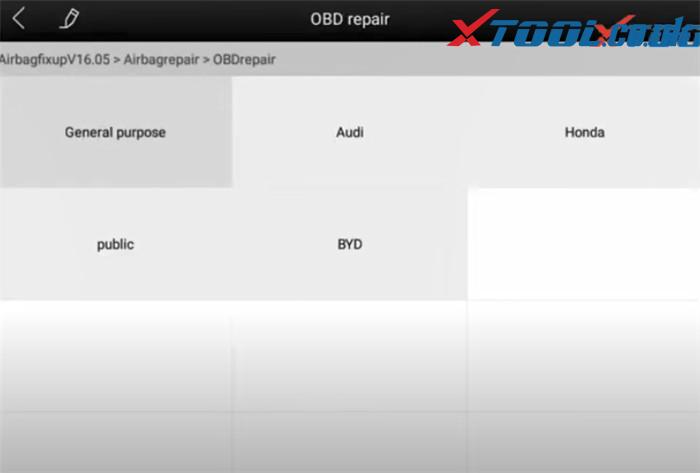
Immobilization:
Select car brand-> function-> Select from vehicle or select from type
Select function: Program keys or remote
Program keys: Select from vehicle or select from type
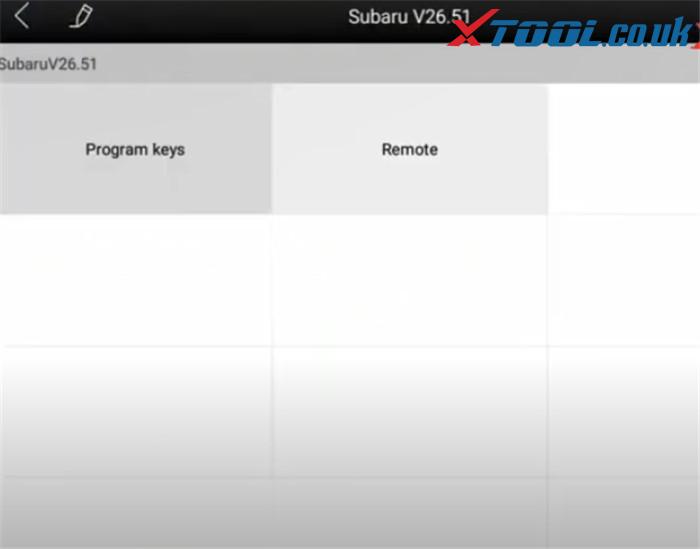
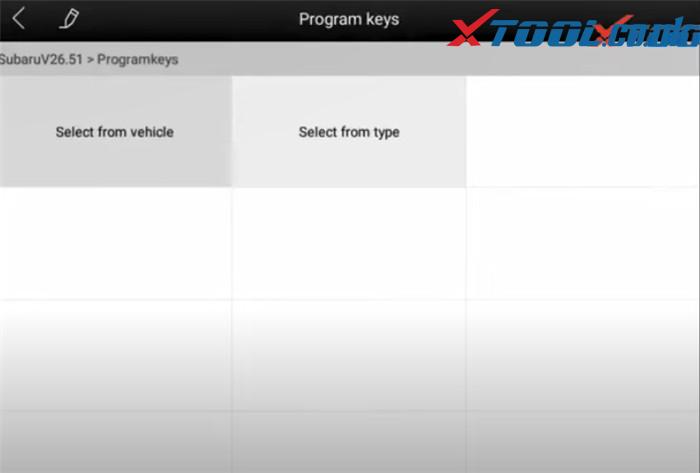
Enter [Remote], you can get the professional quick support.

Enter [Report], you can check the report, replay and file management


More posts you may be interested:
XTOOL A80 Pro Using Tips: Battery+ Mainboard+ Screen Replacement
